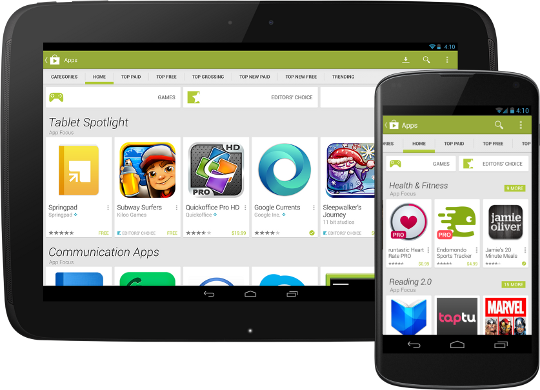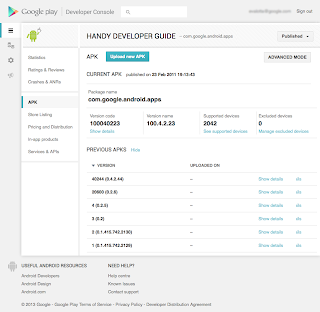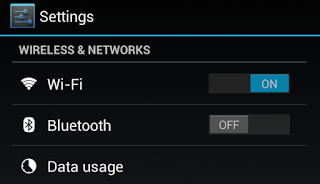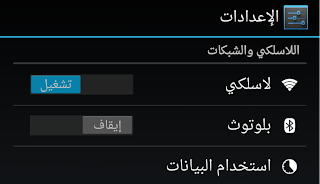Posted by Ellie Powers, Google Play team
There are a lot of great things a developer can do to promote their app, but the best way for your app to take off is when a really happy user tells their friend about your app, who tells their friend, who tells someone else — you get the picture.
That’s why it’s always been a priority for us to strengthen that conversation between developers and their users. Google Play is now connected with Google+, and by associating reviews with an identity, the quality of reviews has increased tremendously (in addition to letting users find reviews they trust).
We’re happy to announce today that all developers on Google Play can now reply to user reviews. You can reply to user reviews in the Google Play Developer Console, and your replies are shown publicly below the corresponding user review on Google Play. Users receive an email notification when you reply and can either reply to you directly by email, or update their review if they choose to do so -- though keep in mind that users are not obligated to update their reviews. You can also update your reply at any time.
Developers who have been using this feature have told us that the following best practices are most effective in improving their apps and building strong relationships with their users:
- Check reviews frequently, and involve people from all parts of your organization
- Identify and prioritize bugs based on user impact
- Let users know when their problems are resolved
- Reply constructively to both negative and positive reviews
- Refer users to documentation or other support channels
- Get ideas about new improvements or features
- Thank the users who are your biggest advocates
Before replying to user reviews, it is important to review the posting guidelines to be sure that you are using this feature in compliance with Google Play’s policies at all times. The reply to each user’s review will be public, so prospective users will see if you provide consistently high quality customer support. Read the posting guidelines, and start connecting with users today.
Conversations are meant to be two-sided, and facilitating discussion between developers and users will ultimately yield better apps, to the benefit of everyone.