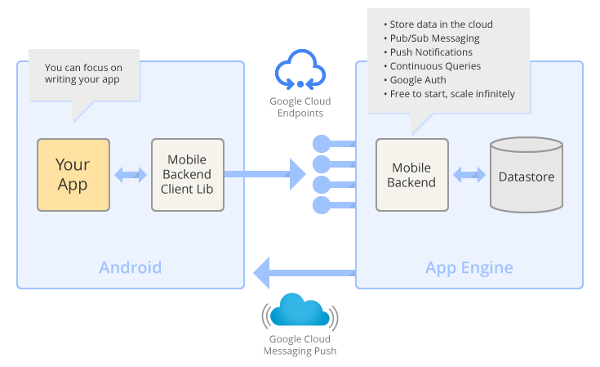Last month, we announced Google Play for Education — a platform enabling developers and content providers to reach K-12 educators and students in the United States through a new Android based initiative. Google Play for Education is an extension of the Google Play Store for schools, adding curation, bulk purchasing, and instant distribution to students’ Android tablets for educational apps, books and videos. As we said at the time, we are excited to be doing our part to make technology and innovation in the classroom more accessible.
Starting today, you can use the Google Play Developer Console to mark your apps for inclusion in Google Play for Education, which is actively being piloted in schools across the country. Marking your app identifies it as targeted for the US K-12 educational market and queues it for evaluation by a third-party network of educators. These educators perform a first-pass qualification of apps, assigning the appropriate subject, grade, and common core standards metadata, while evaluating whether they meet the Google Play for Education criteria for classroom use.
Leading up to the fall launch, the Google Play for Education team is conducting an extensive series of pilots that include schools and students across the U.S. By marking your app for inclusion now, you will be getting your app into the hands of these schools and key influencers in the education technology community.
Whether you already have an existing educational app or are looking to build one, take a look at our Guidelines for Apps to make sure your app is appropriate for the K-12 environment. Follow our detailed requirements and test your app to ensure it is optimized for Android tablets. Then, upload your new or updated app, mark it for inclusion in Google Play for Education, and publish. We will email you when your app has been evaluated. Depending on app submission volume, this process can take 3-4 weeks. For more information, see Get Started.
Also please tune in to our panel for education developers on Tuesday June 25th at 10:30 AM EDT. Live from the ISTE (the International Society for Technology in Education) Conference, we’ll tell you more about developing for Google in Education and we’ll host some educators who explain what they are looking for in educational apps. The panel will be streamed on Google Developers Live and we'll make the video available to you as well.
For more information on Google Play for Education, please visit developer.android.com/edu.